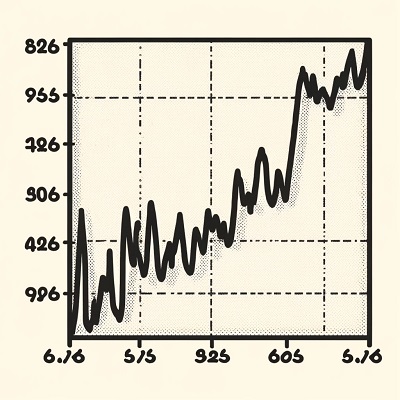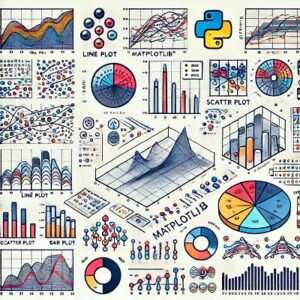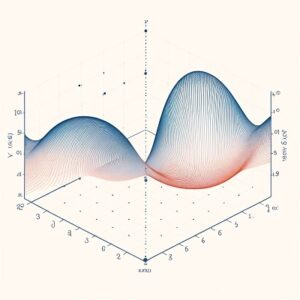Matplotlibで軸ラベルが見切れる問題を解決するための方法はいくつかあります。
以下によく使用される対策方法を詳細に説明します。
目次
tight_layout() の使用
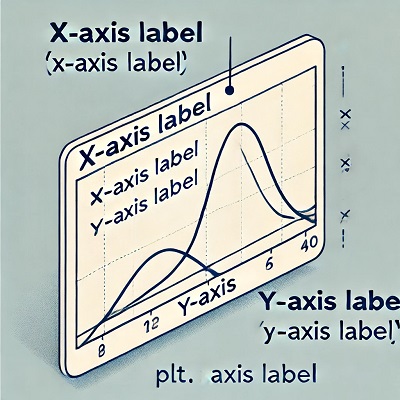
tight_layout() は、プロットの要素(軸ラベル、タイトル、軸目盛など)が図内に収まるように自動的にスペースを調整します。
import matplotlib.pyplot as plt
fig, ax = plt.subplots()
ax.plot([1, 2, 3], [1, 4, 9])
ax.set_xlabel('X軸のラベル')
ax.set_ylabel('Y軸のラベル')
plt.tight_layout()
plt.show()bbox_inches='tight' を使用
保存する際に bbox_inches='tight' オプションを使うと、ラベルが図の外にはみ出ないように調整されます。
fig, ax = plt.subplots()
ax.plot([1, 2, 3], [1, 4, 9])
ax.set_xlabel('X軸のラベル')
ax.set_ylabel('Y軸のラベル')
plt.savefig('plot.png', bbox_inches='tight')subplots_adjust() を使用
subplots_adjust() 関数を使って、プロットの周りの余白を手動で調整することもできます。
fig, ax = plt.subplots()
ax.plot([1, 2, 3], [1, 4, 9])
ax.set_xlabel('X軸のラベル')
ax.set_ylabel('Y軸のラベル')
plt.subplots_adjust(left=0.15, right=0.95, top=0.95, bottom=0.15)
plt.show()回転させる
特にX軸のラベルが長い場合、ラベルを回転させることで見切れを防ぐことができます。
fig, ax = plt.subplots()
ax.plot([1, 2, 3], [1, 4, 9])
ax.set_xlabel('X軸のラベル')
ax.set_ylabel('Y軸のラベル')
plt.xticks(rotation=45)
plt.yticks(rotation=45)
plt.show()figsize を変更
プロットのサイズを大きくすることで、ラベルが見切れないようにすることもできます。
fig, ax = plt.subplots(figsize=(10, 6))
ax.plot([1, 2, 3], [1, 4, 9])
ax.set_xlabel('X軸のラベル')
ax.set_ylabel('Y軸のラベル')
plt.show()フォントサイズの調整
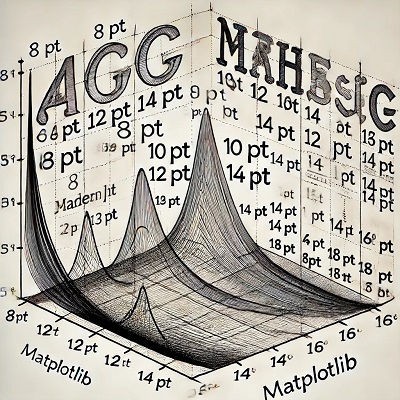
軸ラベルのフォントサイズを小さくすることで、見切れを防ぐことができます。
fig, ax = plt.subplots()
ax.plot([1, 2, 3], [1, 4, 9])
ax.set_xlabel('X軸のラベル', fontsize=10)
ax.set_ylabel('Y軸のラベル', fontsize=10)
plt.show()これらの方法を組み合わせて使うことで、軸ラベルが見切れる問題を効果的に解決することができます。
必要に応じて、いくつかの方法を試してみて、最適な解決策を見つけてください。
以上、Matplotlibの軸ラベルが見切れる時の対処法についてでした。
最後までお読みいただき、ありがとうございました。